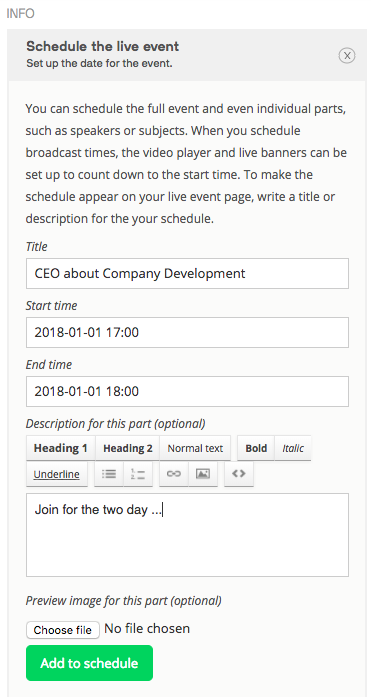Describe and schedule the event
Make sure your audience can identify your event and understand the content before it takes place. Simply add a good title, description, location and scheduling of the event happening.
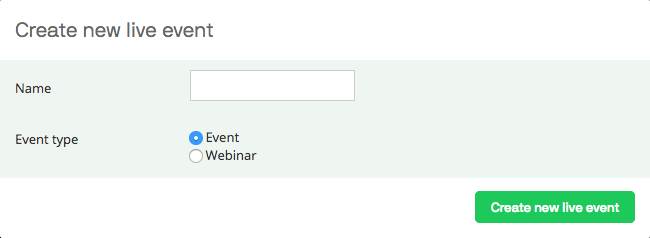
Give a name and description
Add a name and a short description of the event. A good description will make it easier for viewers to find your event and get the right insight of what the event will be.
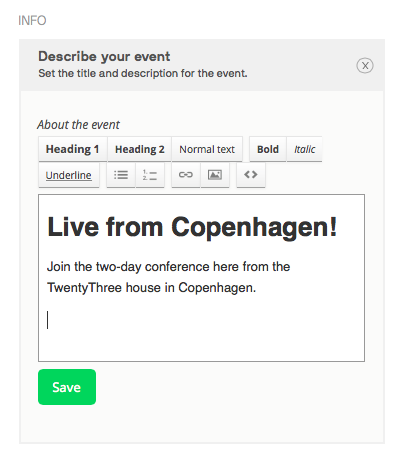
Add a preview image
The preview image is used to illustrate the live event. The picture uploaded here will also be used as the background picture of an embedded live player containing this specific event.
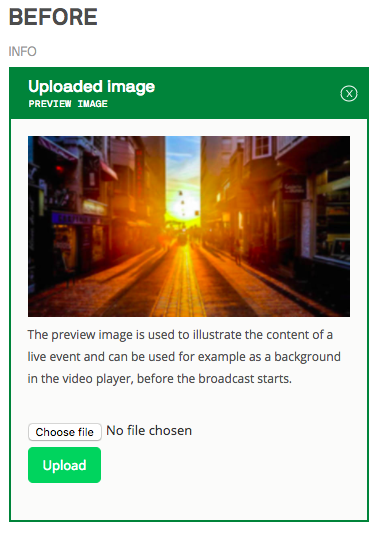
Schedule the event
Set up a schedule of the event and allow your visitors to have an overview to sign up and to get reminders when the event is about to start. Set a name, start- and end-time and describe the scheduling. You can even upload a suitable preview picture for this part. An example could be a picture of a speaker related to that specific time slot.
When you configure specific broadcast times, your player will count down to the start time. You can define multiple schedules for one event. Simply click "add to schedule" to add the next time slot right away.