How to test connection and equipment
Make sure you test your browser, internet connection and devices you want to use for the webinar. Below we show you how to perform a connection test.
Browser, network, connectivity
After you create a webinar, we automatically test your browser, network and connectivity. If everything is working as expected you pass the test. If you fail the test, you should take the full test to evaluate your microphone, camera, and throughput.
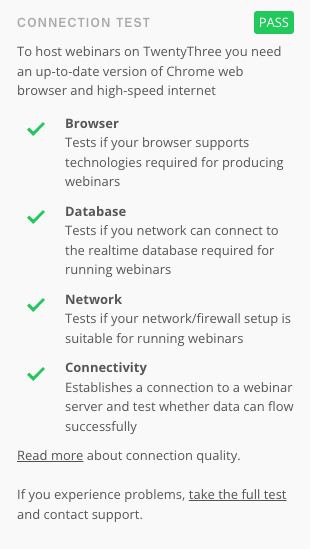
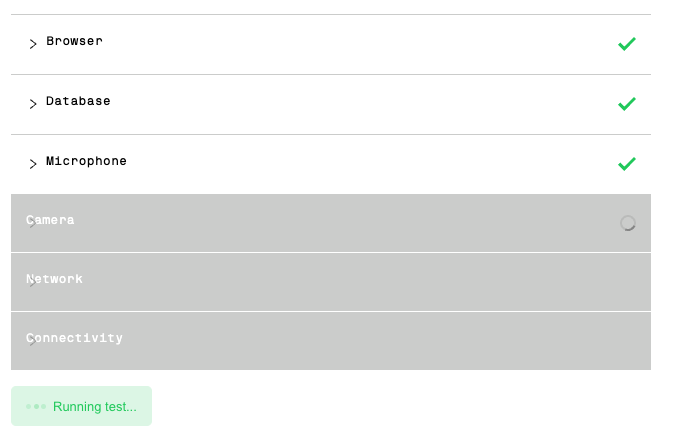
Internet connection
We recommend min. 10mbit up- and download for hosting a webinar with a single presenter; min. 20mbit up- and download for hosting a webinar with multiple presenters. We always recommend to use Ethernet.
Browser support
We support all modern browsers for hosting webinars. The audience can also join from all kinds of browsers and also with iPads or mobile phones.
A Checklist on How You Can Improve Your Webinar Experience
- Have your computer charger plugged in - running from battery can reduce performance.
- Use Ethernet instead of WiFi. If not possible, position yourself as close as possible to your router and make sure there are a few as possible devices connected to the same network.
- Shut down all applications that you do not need for the webinar (especially Skype, FaceTime, and other apps that are heavy on your CPU or can use webcams/microphones).
- Stop downloading or streaming.
- Make sure your browser is up to date and clear your cache.
- Allow permissions for webcam/ mic when entering the room.
